Adding a New Contact
You may need to add a new contact that is not associated with an open email and its contacts.
To create a new contact:
- In the IA 365 pane, click the
 Add Contact button. The button is available in the IA 365 panes for Outlook®, Excel®, and Word®.
Add Contact button. The button is available in the IA 365 panes for Outlook®, Excel®, and Word®. -
The Add Contact form opens and allows you to enter/specify contact information: first name, last name, email address, company name, job title, phone. You have options to share the new contact with the firm or to add the new contact to My Contacts. If you do not share the contact with the firm, you can choose whether to hide the contact from a proxy. For more information, see Serving as a Proxy.
NOTE InterAction+™ for Office 365 will check for duplicate contacts in the LexisNexis database when you add an email address. A notification will let you know if the contact already exists.
- Once the fields are complete, click Save. The new contact is saved to InterAction+.