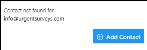Adding a New Contact Linked to an Email
Connect with a new client, a new potential client or even a new employee using InterAction+ for Microsoft 365® with Outlook®. Learn about various relationships with different people, any events or activities with or for them and more.
NOTE You can only add a contact using Microsoft Outlook.
To add a new contact associated with [linked to] the email currently open:
-
With Microsoft Outlook open, click an email message of the person to add. The results appear last name, first name. A message appears stating the contact is not found.
InterAction+ for Microsoft 365® locates contacts based on the business email signature. Because InterAction+ searches for certain information in the signature (e.g., name, address, and company), not all possible or potential contacts are found. As a result, the contact may need to be added manually.
-
Click Add Contact and complete the form as much as possible. InterAction+ contacts can be updated after they are created.
NOTE InterAction+™ for Office 365 will check for duplicate contacts in the LexisNexis database when you add an email address. A notification will let you know if the contact already exists.
If the Add Contact form is empty, InterAction+ did not find any information for this contact and the contact must be added to the system manually.
- You can choose to share this new contact with the firm or add it to your contacts. Click the blue options to turn gray if you do not want to share the contact with the firm or add the contact to your list of My Contacts.
If you do not share the contact with the firm, you can hide the contact from a proxy. For more information, see Serving as a Proxy.
- Click Save when finished.